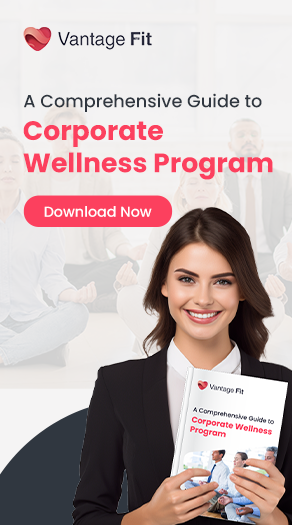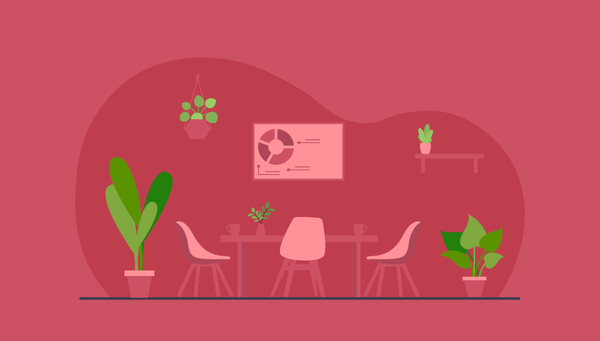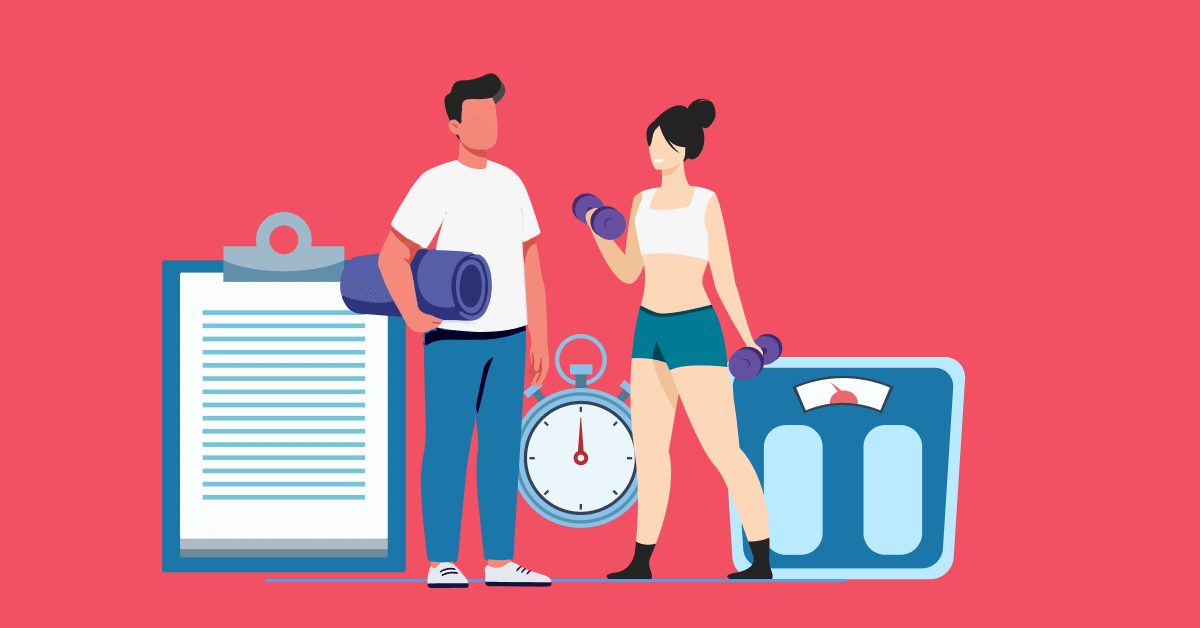13 Ways to Set Up an Ergonomically Correct Workstation
Creating an ergonomic workstation is essential for promoting comfort, productivity, and overall well-being. This applies not only to the on-site employees but also to the remote workers. An ergonomic workstation optimizes your desk setup and equipment arrangement. This not only prevents injury but also promotes efficiency.
Ergonomically correct workstations help you sit and work in a better way. They ensure your bones and joints are in the right position and reduce muscle strain. This helps prevent problems like back pain and sore wrists so you can work comfortably and stay healthy.
Research indicates proper ergonomics improves productivity and employees' overall well-being and health.
Investing in an ergonomic workstation setup at home is vital for maintaining your well-being. Also, your performance, regardless of the work environment. Prioritizing ergonomics can help you create a workplace that promotes health and success.
In this blog, we will empower individuals with the knowledge to optimize their work environment.
1. Maintain a Healthy Posture
Maintaining a healthy posture at work is important for your comfort and well-being. Sit with your feet flat on the floor, your hips slightly higher than your knees, and your knees at a 90-degree angle.

Keep your back straight and supported by your chair's backrest, with your shoulders relaxed and elbows close to your body at a 90-degree angle.
Position your computer screen at eye level, roughly an arm's length away, to lessen neck strain. Take breaks often. Stretch to avoid feeling tired and stiff.
Read more: How To Develop A Proper Sitting Posture At The Office
2. Choose the Right Chair
Choosing the right office chair is crucial for a comfortable and ergonomic workstation. Find a chair to adjust so your feet touch the floor, and your knees form a 90-degree angle.

- Ensure the chair has adequate lumbar support to maintain the natural curve of your spine.
- Ensure the chair's armrests can move up and down to keep your elbows at a 90-degree angle.
- Keep your forearms parallel to the ground and your wrists in a neutral position.
- Also, the seat should have enough depth for a couple of inches of space between the back of your knees and the front edge of the seat.
- Set the chair height to a point where your feet fall flat on the floor. You can also use a footrest or a box to keep your feet flat parallel to the floor.
- Also, choose a chair with a stable base and smooth-rolling casters for easy movement.
3. Adjust your Desk Height
Adjusting your desk height is important for ergonomic comfort. Adjust your desk height to ensure that your elbows form a 90-degree angle while typing. Keep your wrists straight and adequately supported.

Ensure your monitor is at eye level to reduce strain on your neck, with the screen about arm's length away. Keep your keyboard and mouse nearby to avoid stretching and strain on your shoulders and arms.
4. Setting the Right Monitor Height and Distance
Setting the right monitor height and distance is key for comfortable working. Monitors should be positioned at or slightly below eye level to reduce neck strain.

Sit at arm's length from the screen to reduce eye strain and tilt the monitor slightly backward to minimize glare. Adjust the monitor's distance and angle to prevent excessive neck and shoulder strain.
If you wear bifocals, tilt your head back to see the monitor. Also, lower the monitor or raise your chair so the screen is 15 to 20 degrees below eye level. You might need to tilt the screen slightly up toward your face.
5. Use an External, Ergonomic Keyboard
Using an external, ergonomic keyboard is essential for comfortable and healthy typing. Position the keyboard so your wrists are straight and supported, with the keyboard at elbow height or slightly below.
Search for a keyboard that is split and adjustable to help your hands stay in a natural position and lower strain. Keep the keyboard close to the edge of the desk to maintain proper posture and minimize reaching.
What is the Ergonomically Correct Height for a Keyboard?
The keyboard should be positioned at elbow height or slightly below to ensure the wrists are straight and supported.

Keyboard trays make it easier to reach your keyboard and mouse by lowering them. Good ones let you change how they're positioned and angled. If you're shorter, think about getting a keyboard tray.
Why is an Ergonomic Keyboard Important?
An ergonomic keyboard promotes a natural hand position, reducing strain and discomfort during typing.
How should the Keyboard be Positioned?
Keep the keyboard close to the edge of the desk to maintain proper posture and minimize reaching.
What Features should an Ergonomic Keyboard have?
Find a keyboard that can be split and tilted to suit various hand positions and preferences.
6. Use a Mouse that Fits your Hand
Using a mouse that fits your hand is crucial for ergonomic comfort. Choose a mouse that allows your hand to rest comfortably with your fingers relaxed and your wrists in a neutral position.

Look for a mouse with a shape and size that matches the natural curve of your hand to reduce strain. Keep the mouse near the keyboard to avoid stretching, and keep your arms and wrists properly aligned.
What is the Ergonomically Correct Size for a Mouse?
Allow your fingers to rest naturally in your hand without straining or squeezing the mouse.
How should the Mouse be Positioned?
Position the mouse close to the keyboard to minimize reaching and maintain proper arm and wrist alignment.
7. Use a Laptop Stand
Using a laptop stand is essential for maintaining proper ergonomic posture while using a laptop. A laptop stand that can be adjusted raises the screen to eye level, helping to reduce neck strain and prevent eye discomfort.

This makes it easier to see the screen comfortably. It also encourages better posture when using the laptop for a long time. Adjust the laptop stand to ensure the screen is at eye level. Use an external keyboard and mouse for optimal ergonomic comfort.
8. Ensure Good Lighting
Ensuring good lighting is crucial for a comfortable and productive workspace. Position your desk or work area near natural light sources to reduce eye strain. Use adjustable task lighting to supplement natural light and avoid glare on screens.
Position the light source at a 30 to 50-degree angle from your line of sight and adjust the brightness to suit your needs. Consider using indirect lighting to reduce harsh shadows and create a more evenly lit environment.
9. Document Holders
Using a document holder is beneficial for maintaining proper ergonomic posture while referencing documents. Put the document holder at the same height and distance as your computer screen. This helps reduce neck pain at work.
Choose a document holder with an adjustable angle to accommodate different viewing preferences. Keep the document holder beside or below your monitor to reduce eye and neck movement while typing.
10. Take Breaks and Move Around
Taking breaks and moving around is essential for maintaining overall well-being and productivity. Stand up and stretch every 30 minutes to relieve tension and improve circulation. Incorporate short walks or stretches into your break routine to prevent stiffness and promote blood flow.

Change your posture often. Do different tasks during the day to lower the chance of getting hurt from the same thing repeatedly. Remember to blink frequently and focus on objects at varying distances to prevent eye strain.
11. Keep Frequently used Objects Close to you
Keep frequently used objects within arm's reach to minimize reaching and twisting. Position your phone, mouse, and notepad close to your dominant hand to reduce strain and improve efficiency.
Avoid overreaching or twisting your body to reach for items, as this can lead to discomfort and potential injury. Organize your workspace so that commonly used items are easily accessible without excessive movement.
Read more: 7 Ways Clean Workspace Can Boost Employee Health and Performance
12. Telephone
Position the telephone within easy reach. Preferably on the side of your non-dominant hand to minimize strain when answering calls. If you need to spend a lot of time using your phone, you should use a headset or a speakerphone.
Using a headset or speakerphone to avoid holding the phone between your ear and shoulder reduces neck and shoulder tension. Adjust the phone's volume to a comfortable level and take breaks between long phone calls to prevent discomfort.
13. Additional tips to help you reduce stress
Additional tips to help reduce stress include:
- Using noise-cancelling headphones to block out distractions.
- Incorporating scented candles or oil diffusers with calming scents like lavender.
- Keeping a houseplant nearby improves air quality and adds a touch of nature to your workspace.
- Practice deep breathing. Stay hydrated. Take short breaks. Practice mindfulness. This makes work more relaxed and productive.
What is an Ergonomically Correct Workstation?
An ergonomically correct workstation is a setup that promotes comfort and efficiency. Arranging furniture, equipment, and accessories reduces musculoskeletal strain and injury. A correct workstation supports natural body movements and minimizes repetitive stress, improving well-being.
What are the Benefits of an Ergonomically Correct Workstation?
- Improved comfort: Properly adjusted furniture and equipment reduces physical strain and discomfort, providing greater comfort during work activities.
- Enhanced productivity: An ergonomic workstation can help increase focus and productivity by promoting better posture and reducing fatigue.
- Reduced risk of injury: Ergonomic setups minimize repetitive strain injuries and musculoskeletal disorders, lowering the risk of work-related injuries.
What are two Features of an Ergonomic Workstation?
Two features of an ergonomic workstation are:
-
Adjustable furniture: Ergonomic chairs and desks with adjustable height and settings allow users to customize their workstation to their body size and preferences.
-
Proper equipment placement: Positioning items such as monitors, keyboards, and mice in optimal locations to support natural body movements and reduce strain.
Conclusion
In conclusion, creating an ergonomic workstation means making your workspace comfy and good for your health. By following the tips in this blog, you can set up your desk to help your body feel better and work better. Whether you're at an office or home, thinking about ergonomics is important for staying healthy and doing your best work. So, adjust your chair, computer, and other stuff to fit you well. Your body will thank you, and you'll feel more productive too.